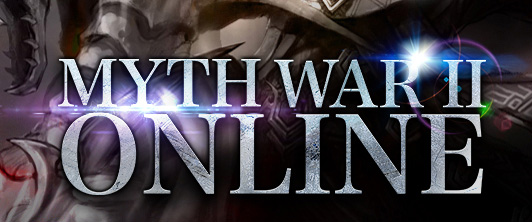Myth War II > InformationCenter > Game Guide
Basic Controls
Move
Left click to move your character to where the mouse is. Open mini map to display all NPCs at current scene. Double click a NPC to move your character there.
Talk to NPC
Move the mouse upon a NPC and lift click this NPC to popup a dialogue box.
Full screen shift
Left click on the button at the top right corner (or press Alt + Enter) to shift between window and full screen.
Type chat
The system supports all input methods for windows. Press enter to send the chatting information you typed.
Chat window shift
Left click on the button at the lower left corner to shift between displaying chatting information on the game interface and displaying chatting information in a separated Chat Window.
Private chat
Right click a player or a piece of chatting information sent by this player and shift to the private chat channel to chat with this player.
Block
Press "Block" to block a player you have a private chat with.
History log
Click history to check out the latest 1024 pieces of chatting information.
Move
Left click to move your character to where the mouse is. Open mini map to display all NPCs at current scene. Double click a NPC to move your character there.
Talk to NPC
Move the mouse upon a NPC and lift click this NPC to popup a dialogue box.
Full screen shift
Left click on the button at the top right corner (or press Alt + Enter) to shift between window and full screen.
Type chat
The system supports all input methods for windows. Press enter to send the chatting information you typed.
Chat window shift
Left click on the button at the lower left corner to shift between displaying chatting information on the game interface and displaying chatting information in a separated Chat Window.
Private chat
Right click a player or a piece of chatting information sent by this player and shift to the private chat channel to chat with this player.
Block
Press "Block" to block a player you have a private chat with.
History log
Click history to check out the latest 1024 pieces of chatting information.
Item checkout
Click item to open it(or press Alt+E),move the mouse upon an item to read its description.
Item use
Click item to open it and right click an item to use it.
Drop item
Click item to open it, left click an item, drag it out of the box and lose the left mouse button (system will make another confirmation).
Equipment
Select an item, left click it, and drag it to required part. Or right click the item to equip it.
Disequipment
Right click a piece of equipment worn by the character to disequip it.
Drag item
Left click an item and drag it to the place you want.
Trade
Click trade button (or press Alt+X), left click the target to trade with, set traded item and money on popup interface, check confirm, and wait the target to confirm to complete the trade
Give
Click Give button (or press alt+g), left click the target and choose an item to give or money on popup interface. It is the same way as you give Quest Item to NPC.
Party
Click Party button (or press alt+t), left click your character to make it be the leader, and click other players to invite them to join in your party.
Mass private message
Dismiss pets
Open pets interface, choose a pet and click Dismiss.
Rename pets
Open pet interface, choose an item, type a new name for the pet into the name edit box and press enter to confirm.
Pet follow
Open pet interface, select an item and click follow.
Pet joining in fight
Open pet interface, select an item and click Battle
Stats points
Whenever a character upgrades one level, its four Stats will be respectively given one point. Besides you will get another 4 points to distribute as you like. Click confirm to finish distribution.
Mini map
Click Mini map on interface or press "TAB" to open the mini map.
Player status checkout
Left click a player to display his/her ID, gender, nickname, race and title in chat window.
Interface closing
Right click to close unused interface
Edit box activating
When there are many edit boxes on interface, left click an edit box to activate it.

Click item to open it(or press Alt+E),move the mouse upon an item to read its description.
Item use
Click item to open it and right click an item to use it.
Drop item
Click item to open it, left click an item, drag it out of the box and lose the left mouse button (system will make another confirmation).
Equipment
Select an item, left click it, and drag it to required part. Or right click the item to equip it.
Disequipment
Right click a piece of equipment worn by the character to disequip it.
Drag item
Left click an item and drag it to the place you want.
Trade
Click trade button (or press Alt+X), left click the target to trade with, set traded item and money on popup interface, check confirm, and wait the target to confirm to complete the trade
Give
Click Give button (or press alt+g), left click the target and choose an item to give or money on popup interface. It is the same way as you give Quest Item to NPC.
Party
Click Party button (or press alt+t), left click your character to make it be the leader, and click other players to invite them to join in your party.
Mass private message
Dismiss pets
Open pets interface, choose a pet and click Dismiss.
Rename pets
Open pet interface, choose an item, type a new name for the pet into the name edit box and press enter to confirm.
Pet follow
Open pet interface, select an item and click follow.
Pet joining in fight
Open pet interface, select an item and click Battle
Stats points
Whenever a character upgrades one level, its four Stats will be respectively given one point. Besides you will get another 4 points to distribute as you like. Click confirm to finish distribution.
Mini map
Click Mini map on interface or press "TAB" to open the mini map.
Player status checkout
Left click a player to display his/her ID, gender, nickname, race and title in chat window.
Interface closing
Right click to close unused interface
Edit box activating
When there are many edit boxes on interface, left click an edit box to activate it.

Official Site: https://mw2.tdt.net/
Forum: https://community.tdt.net/
Facebook Fan Page: https://www.facebook.com/mythwar2/
Last: Introduction of Shortcut
Next: Pet